Customer loyalty often depends on the smallest details, like whether account data transfers smoothly during a platform change. Research shows even simple CSV errors can disrupt thousands of records, making accuracy and compliance essential.
Mastering how to transfer customer accounts from WooCommerce to Shopify ensures not only secure data handling but also a seamless experience that strengthens customer confidence in your brand.
In this article, we will:
- Master the step-by-step process for a smooth account migration
- Sidestep common errors that can disrupt customer access
- Apply proven security and compliance practices during transfer
Customer Account Migration: Complete WooCommerce to Shopify Transfer Process
Migrating customer accounts from WooCommerce to Shopify requires careful planning and systematic execution to ensure data integrity. This process involves exporting customer data, formatting it correctly, and importing it into your new Shopify store while maintaining customer relationships.
Let's walk through the five essential steps to successfully transfer your customer accounts:
Step 1: Export Customer Data from WooCommerce

The first step involves extracting all customer information from your WooCommerce database. WooCommerce provides built-in export functionality that captures essential customer details, including contact information, billing addresses, and account preferences.
- Navigate to WooCommerce → Reports → Customers → Export
- Select "All customers" or choose a specific date range
- Choose export fields: Email, First Name, Last Name, Billing Address, Phone
- Download the CSV file to your computer
- Alternative: Install the "WP All Export" plugin for advanced export options
Pro Tip: Before exporting, clean up your customer database by removing test accounts and inactive users. This reduces file size and ensures you're only migrating legitimate customer data.
Step 2: Prepare Customer Data for Shopify Import

Data preparation is crucial because Shopify requires specific column headers and formatting that differ from WooCommerce's export structure. This step ensures your customer data imports correctly without errors or missing information.
- Open the WooCommerce CSV file in Excel or Google Sheets
- Create new columns with Shopify-required headers:
- First Name, Last Name, Email, Phone, Company
- Address1, Address2, City, Province, Country, Zip
- Tags, Note, Tax Exempt
- Map WooCommerce data to the corresponding Shopify columns
- Remove duplicate email addresses
- Save as CSV (UTF-8) format
Important Note: Shopify uses "Province" instead of "State" for the region field. Make sure to rename this column header to avoid import errors. Also, ensure phone numbers include country codes for international customers.
Step 3: Import Customers into Shopify

Shopify's import process is straightforward but requires attention to detail during the data mapping phase. The platform will preview your data and allow you to verify field alignment before completing the import.
- Log into Shopify Admin → Customers
- Click the "Import customers" button
- Upload your prepared CSV file
- Review the data preview and field mapping
- Click "Import customers" to start the process
- Monitor import progress and check for errors
Example: If you have 1,000 customers, the import typically takes 2-3 minutes. Shopify will display a progress bar and notify you of any rows that failed to import due to formatting issues.
Step 4: Handle Customer Account Activation

Unlike WooCommerce, Shopify doesn't import customer passwords for security reasons. This means your migrated customers will need to activate their accounts and create new passwords before they can log in to your store.
- Import creates accounts, but customers need to set passwords
- Go to Settings → Notifications → Customer account invite
- Customize the account activation email template
- Bulk send account activation emails to imported customers
- Or use "Send account activation" individually
Pro Tip: Customize your account activation email to explain the migration process and reassure customers that their order history and account details are safely transferred. Include clear instructions and your support contact information.
Step 5: Verify and Test Customer Accounts

The final step involves thorough testing to ensure the migration was successful. This quality assurance phase helps identify any data discrepancies or import issues before customers start using their accounts.
- Check the import summary for successful/failed imports
- Test the customer login process with sample accounts
- Verify customer data accuracy in the Shopify admin
- Resolve any import errors by re-importing corrected data
- Confirm customer order history (if imported separately)
Quality Check: Create a test customer account using the same process your customers will follow. This helps you identify any potential friction points in the account activation workflow and allows you to address them proactively.
Keep your original WooCommerce export file as a backup throughout this process. If any issues arise during migration, you can always re-export and re-import specific customer segments without starting from scratch.
Migration Pitfalls: Critical Mistakes That Will Break Your Customer Accounts
Customer account migrations can quickly turn into costly disasters when common mistakes aren't avoided. These errors often result in frustrated customers, lost sales, and damaged relationships that take months to repair.
Here are the six most dangerous mistakes that can sabotage your WooCommerce to Shopify migration:
CSV Formatting Errors That Cause Import Failures
The most frequent migration killer is incorrect CSV formatting. Shopify's import system is strict about data structure, and even minor formatting issues can cause complete import failures or corrupted customer data.
Common formatting mistakes include:
- Using commas within data fields (breaks CSV structure)
- Missing required headers like "Email" or "First Name"
- Incorrect date formats (use YYYY-MM-DD)
- Special characters that aren't UTF-8 encoded
- Empty rows are scattered throughout the file
Quick Fix: Always test your CSV with a small batch of 10-20 customers first. Shopify will immediately flag formatting issues before you attempt to migrate thousands of accounts.
Duplicate Customer Creation Issues
Nothing frustrates customers more than having multiple accounts with the same email address. This happens when migration data contains duplicate entries or when customers already exist in your new Shopify store.
This creates serious problems:
- Customers can't log in because they don't know which account is active
- Order history gets split across multiple accounts
- Email campaigns send duplicate messages
- Customer support becomes a nightmare
Prevention Strategy: Use Excel's "Remove Duplicates" feature on the email column before importing. Also, check if any customers already exist in Shopify from previous testing or partial migrations.
Email Delivery Problems After Migration
Many store owners forget that migrated customers need to activate their accounts to set new passwords. If your account activation emails aren't properly configured, customers simply can't access their accounts.
Email delivery failures occur when:
- Account activation emails land in spam folders
- Email templates contain broken links or missing information
- SMTP settings aren't configured correctly in Shopify
- Customers' email addresses have changed since the WooCommerce export
Solution: Send test activation emails to yourself first. Check spam folders and verify all links work properly before bulk-sending to customers.
Missing Data That Affects Customer Experience
Customers expect their complete account history to transfer seamlessly. When data goes missing, it creates confusion and damages trust in your brand.
Critical data that often gets lost:
- Order history and purchase records
- Saved billing and shipping addresses
- Customer notes and preferences
- Loyalty points or store credit balances
- Wishlist items and saved products
Backup Plan: Create a customer data checklist before migration. Export order history separately and import it after customer accounts are successfully transferred.
Timing Mistakes That Confuse Customers
Poor migration timing can turn a smooth process into a customer service disaster. Migrating during peak business hours or without proper notice leaves customers unable to access their accounts when they need them most.
Avoid these timing errors:
- Migrating during high-traffic periods (weekends, sales events)
- Not providing advance notice to customers
- Activating accounts during customers' sleeping hours
- Rushing the process without proper testing time
Best Practice: Schedule migrations during your lowest traffic hours and give customers at least 48 hours' advance notice via email and website announcements.
Communication Failures That Damage Relationships
The biggest mistake is poor customer communication throughout the migration process. Customers who aren't properly informed about the migration often panic when they can't access their accounts.
Communication breakdowns include:
- No advance warning about the migration
- Confusing or missing account activation instructions
- Lack of customer support during the transition
- No explanation of new features or changes in Shopify
Communication Solution: Create a migration communication plan with emails sent before, during, and after the process. Include clear instructions, support contact information, and reassurance that their data is safe.
Taking time to avoid these mistakes upfront saves countless hours of customer support headaches later. A smooth migration protects your customer relationships and maintains trust in your brand during this critical transition.
Customer Data Protection: Legal Migration Requirements and Security Standards
Customer data migration involves transferring sensitive personal information between platforms, making legal compliance and security measures absolutely critical. Failing to protect customer data during migration can result in hefty fines, legal issues, and permanent damage to your brand reputation.
Here's how to ensure your customer migration meets all legal requirements and security standards:

Privacy Regulation Compliance
Data protection laws like GDPR and CCPA apply to customer migrations, requiring specific procedures to handle personal information legally. These regulations aren't optional; they carry significant penalties for non-compliance.
Key compliance requirements include:
- Obtaining proper customer consent for data transfer between platforms
- Documenting your legal basis for processing customer information
- Implementing data minimization – only migrating necessary customer data
- Providing clear notification to customers about the migration process
- Maintaining detailed processing records throughout the migration
Important Note: Under GDPR, you must have a lawful basis for transferring customer data. The most common basis is "legitimate business interests" for platform migrations, but customers must be properly notified and given opt-out options.
Security Best Practices During Migration
Protecting customer data during the actual transfer process requires multiple security layers to prevent breaches or unauthorized access. A single security mistake can expose thousands of customer records.
Essential security measures:
- Use encrypted connections (HTTPS/SSL) for all data transfers
- Implement two-factor authentication on all admin accounts
- Restrict migration access to authorized personnel only
- Create secure temporary passwords for initial CSV file protection
- Monitor all migration activities with detailed access logs
- Delete temporary files and clear browser caches after completion
Pro Tip: Download CSV files to a secure, encrypted local drive rather than cloud storage. This reduces exposure risk and gives you complete control over the data during migration.
Post-Migration Compliance Requirements
Your compliance obligations continue after the migration is complete. Ongoing monitoring and proper documentation help maintain legal protection and customer trust.
Post-migration compliance tasks:
- Update your privacy policy to reflect new data processing locations
- Send migration completion notifications to affected customers
- Implement data retention schedules and cleanup procedures
- Establish ongoing monitoring of customer data access and usage
- Create incident response procedures for potential data issues
- Maintain audit documentation for regulatory inspections
Documentation Template: Create a migration compliance checklist that includes consent records, notification dates, security measures implemented, and post-migration monitoring procedures. This documentation proves compliance if regulators ever request an audit.
Customer Rights and Transparency
Maintaining customer trust requires transparent communication about how their data is being handled during migration. Customers have specific rights regarding their personal information that must be respected.
Customer rights to address:
- Right to be informed about data processing changes
- Right to access their migrated data and verify accuracy
- Right to rectification if migration errors affect their information
- Right to erasure if they prefer not to have accounts migrated
- Right to data portability in standardized formats if requested
Communication Strategy: Send a clear, jargon-free email explaining the migration, what data is being transferred, why it's necessary for business operations, and how customers can contact you with concerns or requests.
Keep detailed records of all compliance measures taken during your migration. These documents serve as legal protection and demonstrate your commitment to responsible data handling practices that build long-term customer trust.
Turn Migration Into An Opportunity To Re-Engage Customers
Migrating customer accounts isn’t just about moving data; it’s a chance to strengthen relationships and rebuild trust. By exporting carefully, cleaning your files, securing transfers, and inviting customers back with clear communication, you transform a technical process into a customer experience win.
Done right, the move from WooCommerce to Shopify becomes more than a migration; it becomes a moment to reconnect, re-engage, and grow loyalty for the long term.





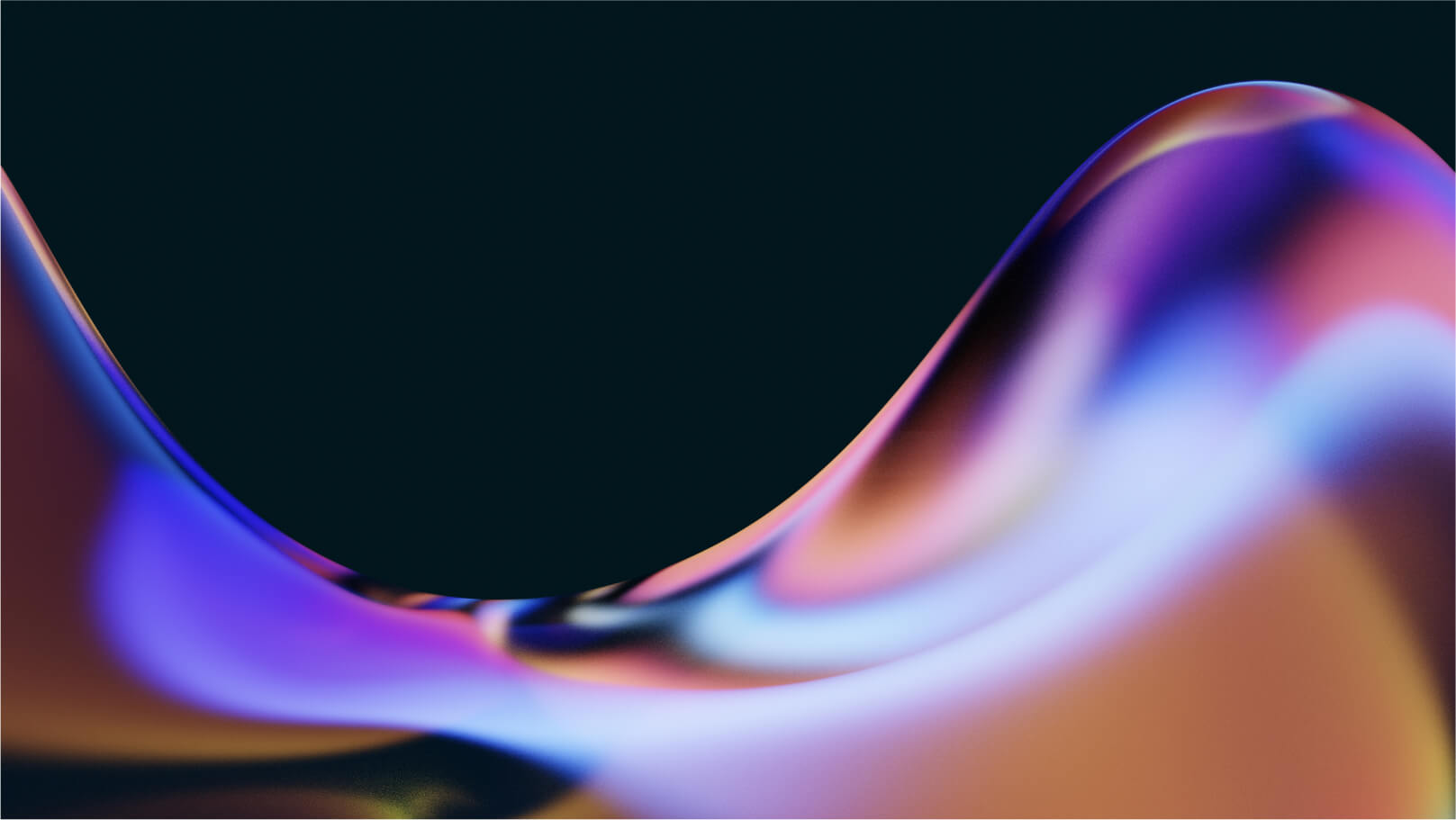
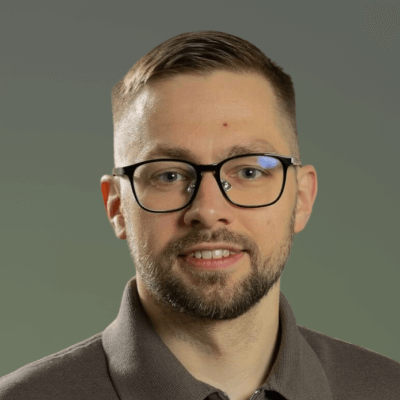
.jpg)
.jpg)

.jpg)
