WooCommerce updates have earned a reputation for breaking stores at the worst possible moments, sometimes right in the middle of peak sales. A seemingly harmless patch can suddenly disable payment gateways or disrupt the entire checkout flow.
Knowing how to stop WooCommerce updates from breaking your site is the difference between smooth revenue and sudden chaos. Let’s uncover the safety playbook that keeps stores running flawlessly.
In this article, we will explore:
- 7 steps to keep WooCommerce updates from breaking your site
- Common mistakes that make WooCommerce updates risky
Prevent WooCommerce Breakage: Your 7-Step Update Protection System
WooCommerce updates can transform your thriving online store into a broken mess within minutes. The difference between a successful update and a catastrophic failure lies in following a systematic approach that eliminates risk before it becomes reality.
Here's the proven 7-step methodology that protects thousands of stores from update disasters:
Step 1: Complete Site Backup Protocol
Creating a comprehensive backup isn't just about clicking a button; it's about ensuring you can restore your entire business if something goes wrong. Your backup strategy should cover every critical component that keeps your store operational.

- Use professional backup plugins like UpdraftPlus or BackupBuddy for automated, reliable backups
- Download backups to your computer – don't rely solely on cloud storage or server backups
- Test backup integrity by performing a test restore on a subdomain or local environment
- Export WooCommerce data separately using the built-in WooCommerce export tools for products, orders, and customers
- Document current software versions, including WooCommerce, active theme, and all critical plugins
Pro Tip: Schedule your backups to run automatically 24 hours before you typically perform updates. This ensures you always have a recent, clean backup that doesn't include any problematic changes.
Step 2: Staging Environment Setup
A staging environment is your safety net that catches problems before customers see them. This separate copy of your site allows you to test updates without risking your live store.
One-Click Staging (Recommended Method):
- SiteGround users: Navigate to WordPress → Staging → Create staging copy
- WP Engine users: Access User Portal → Environment → Create staging environment
- Kinsta users: Go to MyKinsta dashboard → Staging environment → Create staging
Plugin-Based Staging:
- Install WP Stagecoach or Duplicator Pro for automated staging creation
- Create a staging subdomain with an exact copy of your live site
- Configure a separate database connection to prevent cross-contamination
Manual Setup (Advanced Users):
- Copy WordPress files via FTP to the staging subdirectory
- Export and import the database to the dedicated staging database
- Update wp-config.php with staging database credentials
- Replace URLs using the Better Search Replace plugin
Example: If your live site is yourstore.com, your staging site might be staging.yourstore.com or yourstore.com/staging depending on your setup method.
Step 3: Staging Update Testing
Never update your live site directly; this is the cardinal rule that separates successful store owners from those dealing with broken websites and lost revenue.
- Update only WooCommerce first via Dashboard → Updates → select WooCommerce only
- Check for immediate errors, including white screens, 500 errors, or plugin conflict notifications
- Test core functionality by adding products to the cart and completing the checkout process
- Verify payment gateway operation using sandbox or test mode credentials
- Check order management in the WooCommerce admin dashboard
- Test product pages, categories, and search to ensure customer-facing features work
- Validate mobile responsiveness, especially the mobile checkout experience

Critical Warning: If any errors appear during this step, stop immediately. Troubleshoot on staging before proceeding, or your live site will experience the same problems.
Step 4: Strategic Plugin Update Sequence
The order in which you update plugins can make the difference between seamless operation and complete site failure. Following the correct sequence prevents conflicts and identifies problems early.
- Update WooCommerce first (completed in Step 3)
- Update WooCommerce-specific plugins, including payment gateways and shipping extensions
- Update your theme if it's designed for WooCommerce compatibility
- Update remaining plugins individually – never bulk update
- Test functionality after each update to identify which specific plugin causes issues
- Document successful combinations for future reference
Success Strategy: Keep detailed notes of which plugin versions work together. This documentation becomes invaluable when troubleshooting future problems or when rolling back specific updates.
Step 5: Comprehensive Functionality Testing
Thorough testing ensures your updated store provides the same excellent experience customers expect. Missing this step often results in discovering problems only after customers report them.
Frontend Customer Experience:
- Browse products using different categories and search terms
- Add multiple items to the cart, including variable products and different quantities
- Apply coupon codes to verify that discount calculations work correctly
- Complete the full checkout process using test payment information
- Test customer registration and login functionality
- Verify email notifications are being sent and formatted correctly
Backend Administration Testing:
- Create and edit products in the WooCommerce admin to ensure management tools work
- Process test orders through the complete fulfillment workflow
- Check reports and analytics to verify data tracking continues properly
- Confirm all WooCommerce settings remain intact and functional
- Test custom functionality and third-party integrations
Testing Tip: Recruit a friend or family member to test your checkout process on mobile. Fresh eyes often catch usability issues you might miss.
Step 6: Safe Live Site Deployment
Deploying updates to your live site requires careful execution and constant monitoring. Choose the method that best fits your technical comfort level and hosting setup.
Option A: Manual Update Replication (Safest Approach):
- Perform identical updates in the same sequence on your live site
- Monitor each step closely for any differences from staging behavior
- Keep backup readily available for immediate restoration if needed
Option B: Staging Push (Host-Supported):
- Use the hosting staging push features available on SiteGround and WP Engine
- Schedule during low-traffic periods, typically early morning hours
- Notify customers via a brief maintenance message if necessary

Timing Strategy: Analyze your Google Analytics to identify your lowest traffic hours, typically between 2 AM and 6 AM in your target market's timezone.
Step 7: Post-Update Monitoring Protocol
The first 24 hours after an update are critical for catching any issues that didn't appear during staging tests. Real traffic and customer behavior sometimes reveal problems that testing missed.
- Monitor intensively for 30 minutes after update completion, checking all critical functions
- Watch error logs and customer reports throughout the first 24 hours
- Set up automated monitoring using UptimeRobot or similar services for instant problem alerts
- Check Google Analytics for unusual traffic drops or behavior pattern changes
- Respond quickly to any customer complaints or technical issues
Emergency Protocol: If critical issues emerge, immediately restore from backup while you investigate the root cause on staging. For complex migrations, follow our checklist to ensure proper recovery procedures. Customer experience always takes priority over new features.
This systematic approach has protected countless WooCommerce stores from update disasters. The key is never skipping steps, even when updates seem minor or when you're pressed for time.
Busting WooCommerce Update Myths: What Store Owners Often Get Wrong
These widespread misconceptions have destroyed countless WooCommerce businesses. Don't let outdated thinking sabotage your online success. Here's what experienced store owners actually know.

I Should Always Update Immediately
The Reality: Rushing into updates is the fastest way to break your store. New WooCommerce releases often contain bugs that aren't discovered until thousands of users report problems. Smart store owners wait 7-14 days after release, monitor community feedback, and check compatibility reports before updating.
Why This Myth Persists: Software companies emphasize security benefits, making immediate updates seem urgent. However, a broken store is less secure than a functioning one running a slightly older version.
Small Updates Don't Need Testing
The Reality: Minor version updates (like 8.5.0 to 8.5.1) can introduce breaking changes just as easily as major releases. Even "bug fixes" can conflict with your specific theme, plugins, or custom code. The WooCommerce 8.5.1 release, marketed as a minor update, broke thousands of sites due to server compatibility issues.
The Truth: Every update requires staging tests, regardless of size. The testing process takes the same amount of time whether it's a major or minor update.
Staging Is Only for Big Sites
The Reality: Small WooCommerce stores are more vulnerable to update failures than enterprise sites. Large companies have dedicated developers and can recover quickly, but a broken small store often means lost revenue and no technical support. Staging environments are especially crucial for solo entrepreneurs who can't afford downtime.
Cost Perspective: Most hosting providers include free staging environments. The 30 minutes spent setting up staging can save you days of recovery work and thousands in migration costs & lost sales.
Automatic Updates Are Safe
The Reality: Automatic updates are convenient disasters waiting to happen. They bypass every safety protocol we've discussed; no staging tests, no backups, no monitoring. WordPress automatic updates have broken more WooCommerce stores than any other single cause.
Industry Statistics: Over 60% of WooCommerce emergencies stem from unplanned automatic updates that occurred during peak business hours. Manual control ensures updates happen when you're prepared to handle problems.
If It Works on Staging, It Will Work on Live
The Reality: Staging environments aren't perfect replicas. Traffic patterns, server resources, and real customer behavior can reveal problems that staging tests miss. Additionally, live sites often have slight configuration differences that only appear under production conditions.
Best Practice: Staging catches 95% of problems, but the remaining 5% require intensive monitoring during the first 24 hours after going live. Always update during low-traffic periods and watch for issues.
Treat every WooCommerce update as a business-critical decision that deserves proper planning, testing, and execution. The stores that thrive long-term are those that prioritize stability over speed.
Protect Revenue By Turning Updates Into A Routine, Not A Risk
WooCommerce updates don’t have to feel like a gamble. By backing up your site, testing in a staging environment, updating in the right sequence, and monitoring performance afterward, you transform updates from a risky event into a repeatable process.
The stores that thrive are those that treat updates as routine maintenance, not emergencies. Make this playbook your standard practice, and every update will strengthen, not threaten, your store’s stability and revenue.
If update management becomes too time-consuming, consider our WooCommerce to Shopify migration services for a more stable platform.







.jpg)
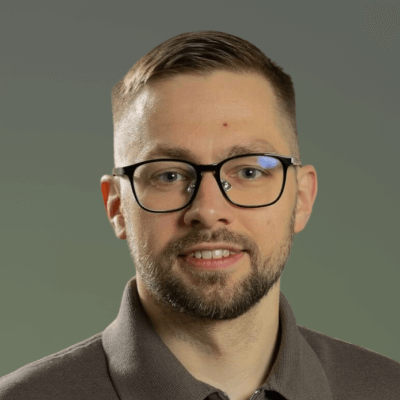
.jpg)
.jpg)
