A slow WooCommerce admin panel doesn’t just waste seconds; it can silently steal hours of productivity every week. Some stores with large product catalogs even face page loads slower than a dial-up connection from the ’90s.
Dealing with a slow WooCommerce admin panel means tackling hidden bottlenecks, performance benchmarks, and the overlooked tweaks that turn frustration into speed.
In this article, we will explore:
- How to speed up WooCommerce admin using 10 proven methods
- How to diagnose WooCommerce admin issues and apply fast fixes
WooCommerce Admin Performance: 10 Proven Methods to Eliminate Dashboard Slowdowns
A sluggish WooCommerce admin panel can kill your productivity and frustrate your team. When product pages take 30 seconds to load or order management becomes a nightmare, it's time to take action.
Here's your complete roadmap to transform your crawling admin into a lightning-fast powerhouse.
1. Update Core Components: Keep Your Foundation Strong
Running outdated software is like driving with the handbrake on. Modern versions of WordPress, WooCommerce, and PHP include significant performance improvements that can instantly boost your admin speed.
- WordPress Core: Always use the latest stable version
- WooCommerce Plugin: Update within 30 days of new releases
- PHP Version: Upgrade to PHP 8.1 or 8.2 for maximum performance
- Theme Updates: Keep your active theme current
Pro Tip: PHP 8.2 can improve admin performance by up to 40% compared to PHP 7.4. Test compatibility on a staging site first, then upgrade your live environment.
2. Plugin Audit: Eliminate the Performance Killers
Heavy plugins are the #1 cause of slow WooCommerce admin panels. A single poorly coded plugin can add 10+ seconds to every page load, making simple tasks unbearable.
- Deactivate suspicious plugins one by one to identify culprits
- Delete unused plugins completely (don't just deactivate)
- Replace bloated solutions with lightweight alternatives
- Limit total plugins to under 25 for optimal performance
Example: Replace Elementor Pro with GeneratePress for product pages, or swap a heavy backup plugin like UpdraftPlus with a lighter solution if you're not using advanced features.
3. Theme Optimization: Switch to Speed-Focused Design
Your theme affects more than just the frontend appearance. Heavy themes with excessive features can slow down admin functionality, especially when editing products or processing orders.
- Test with default themes (Twenty Twenty-Four) to isolate issues
- Choose WooCommerce-optimized themes like Astra or GeneratePress
- Disable unused theme features in customizer settings
- Remove demo content that may be cluttering your database
Quick Test: Activate a default WordPress theme and check if your admin speeds up. If it does, your current theme is the bottleneck.
4. Database Cleanup: Remove the Digital Clutter

Over time, your database accumulates digital waste that slows down every query. Old revisions, spam comments, and orphaned data create unnecessary overhead during admin operations.
- Clear post revisions older than 30 days
- Remove spam comments and unapproved submissions
- Delete transients and expired cache data
- Clean orphaned metadata from deleted products
Recommended Tool: WP-Optimize plugin automates this process safely. Run a weekly cleanup for stores with 500+ products or daily order processing.
5. Memory Boost: Give Your Admin Room to Breathe
Insufficient PHP memory causes fatal errors and timeouts. WooCommerce admin panels need adequate memory to handle product catalogs, order processing, and plugin operations simultaneously.
- Increase memory limit to 512 MB minimum (1GB for large stores)
- Monitor current usage with the Query Monitor plugin
- Check hosting limits and upgrade if consistently hitting caps
- Optimize memory-hungry processes like bulk imports
Implementation: Add ini_set('memory_limit', '512M'); to your wp-config.php file just before the "That's all, stop editing!" line.
6. Caching Strategy: Speed Up Database Queries
Object caching stores frequently accessed data in memory, eliminating repetitive database queries that slow down admin pages. This is especially crucial for stores with large product catalogs.
- Enable Redis caching if available on your hosting
- Install object caching plugins like Redis Object Cache
- Configure admin-area caching for repeated queries
- Monitor cache hit rates to ensure effectiveness
Performance Impact: Object caching can reduce admin page load times by 60-80% for product-heavy admin pages and order management screens.
7. AJAX Optimization: Fix Background Process Bottlenecks
WordPress admin heavily relies on AJAX requests for dynamic functionality. Slow AJAX calls create spinning loading icons and unresponsive interfaces that frustrate users.
- Monitor AJAX performance with Query Monitor
- Identify slow admin-ajax requests taking over 2 seconds
- Reduce unnecessary background processes and heartbeat frequency
- Optimize custom AJAX handlers in themes and plugins
Common Fix: Adjust WordPress heartbeat frequency to reduce server load. Add wp_deregister_script('heartbeat'); to reduce unnecessary requests.
8. Hosting Upgrade: Invest in Proper Infrastructure

Shared hosting with limited resources simply cannot handle busy WooCommerce stores, and for high-traffic operations, exploring scalable alternatives becomes essential. When multiple sites compete for the same server resources, admin performance suffers dramatically.
- Upgrade to VPS hosting for dedicated resources
- Choose WooCommerce-optimized hosts like SiteGround or Kinsta
- Ensure SSD storage for faster database operations
- Monitor server response times and resource usage
Benchmark: If your server response time exceeds 2 seconds, it's time to upgrade your hosting infrastructure. But before investing in expensive hosting upgrades, consider comparing migration costs to a more efficient platform that might solve your performance issues long-term.
9. CDN Implementation: Reduce Server Load
While CDNs primarily benefit frontend performance, they also reduce server load by handling static assets, freeing up resources for admin operations and database queries.
- Implement Cloudflare for free performance benefits
- Offload images and CSS to reduce server requests
- Enable browser caching for admin assets
- Configure proper cache headers for static files
Smart Strategy: Use CDN for media files and theme assets, but keep admin-specific resources on your main server for security and functionality.
10. Performance Monitoring: Maintain Long-Term Speed
Continuous monitoring helps you catch performance issues before they become major problems. Regular monitoring also helps you measure the impact of optimization efforts or determine if you need the best migration tool for platform transition
- Install performance monitoring tools like Query Monitor
- Set up server monitoring through hosting dashboards
- Track key metrics like page load time and database queries
- Schedule regular optimization tasks and audits
Success Metrics: Aim for admin page loads under 3 seconds, database queries under 50 per page, and memory usage below 80% of available limits.
Implementing these optimizations systematically will restore your admin's responsiveness and boost your team's efficiency when managing products and processing orders.
WooCommerce Admin Diagnostics: Identify and Fix Performance Issues Before They Kill Your Business
Before diving into complex solutions, you need to understand what's actually wrong with your admin panel. Many store owners waste time implementing fixes for the wrong problems, missing the real culprits behind their sluggish dashboard.

Is Your WooCommerce Admin Actually Slow? Performance Benchmarks
Not all admin "slowness" is created equal. What feels slow to you might actually be normal performance for your store size, or conversely, what seems acceptable could be costing you significant productivity.
Industry Performance Standards
Lightning Fast (Under 2 seconds):
- Dashboard loading
- Simple product edits
- Basic order viewing
- Category management
Acceptable (2-4 seconds):
- Complex product pages with multiple variations
- Bulk product editing
- Order details with extensive metadata
- Report generation
Problem Territory (Over 4 seconds):
- Any basic admin task taking longer indicates serious issues
- Multiple timeout errors during normal operations
- White screens or partial page loads
Quick Performance Test
Open your admin panel and time these core activities:
- Navigate to Products → All Products (should load in under 3 seconds)
- Edit a simple product and save (should complete in under 4 seconds)
- View Orders page with 50+ orders (acceptable up to 5 seconds)
- Access WooCommerce → Reports (first load can take 6-8 seconds)
Red Flag: If any basic task consistently exceeds these benchmarks, your admin needs immediate attention.
5-Minute Diagnostic Checklist to Identify Admin Bottlenecks
This systematic approach helps you pinpoint the exact cause of your admin slowness without guessing or implementing unnecessary fixes.
Step 1: Browser and Cache Elimination (1 minute)
- Press Ctrl+F5 (Windows) or Cmd+Shift+R (Mac) to hard refresh
- Try admin in incognito/private browsing mode
- Test from a different device or network
- Clear browser cache and cookies
If performance improves: The issue is browser-related, not server-related.
Step 2: Plugin Conflict Detection (2 minutes)
- Install Health Check & Troubleshooting plugin
- Enable Troubleshooting Mode (only affects your admin view)
- Navigate through admin pages to test speed
- If faster, systematically reactivate plugins to find the culprit
Common Plugin Culprits: Page builders, security plugins, backup solutions, and SEO plugins.
Step 3: Theme Impact Assessment (1 minute)
- Switch to the Twenty Twenty-Four theme temporarily
- Test admin speed immediately
- Check product editing and order management specifically
If speed improves significantly: Your theme has admin-affecting code that needs optimization.
Step 4: Resource Usage Check (1 minute)
- Install the Query Monitor plugin
- Navigate to slow admin pages
- Check the footer for memory usage and database queries
- Look for pages using >80% memory or >50 database queries
Critical Thresholds: Over 90% memory usage or 75+ database queries indicate serious efficiency problems.

Common Error Messages and What They Mean
Understanding error messages helps you target specific solutions instead of trying generic fixes that may not address your actual problem.
Memory-Related Errors
"Fatal error: Allowed memory size exhausted"
- What it means: Your PHP memory limit is too low for current operations
- Immediate fix: Increase the PHP memory limit to 512MB or higher
- Long-term solution: Optimize memory-hungry plugins and processes
"Maximum execution time exceeded"
- What it means: Operations are taking too long to complete
- Immediate fix: Increase PHP max_execution_time to 300 seconds
- Root cause: Usually indicates database or plugin inefficiencies
Database Connection Issues
"Error establishing a database connection"
- What it means: Admin cannot connect to your database
- Check first: Database credentials in wp-config.php
- Common cause: Hosting provider database server overload
"MySQL server has gone away."
- What it means: Database connection dropped during operation
- Typical cause: Large import operations or insufficient database resources
- Solution: Increase MySQL timeout settings and optimize queries
Plugin Conflict Errors
"The plugin generated unexpected output."
- What it means: Plugin code conflicts with WordPress core
- Immediate action: Deactivate recently installed or updated plugins
- Prevention: Test plugin updates on staging sites first
"Cannot modify header information"
- What it means: Plugin or theme sending output before WordPress headers
- Common cause: PHP errors or spaces/characters before <?php tags
- Fix: Check error logs for specific file locations
Performance-Related Warnings
"Slow query detected" (in error logs)
- What it means: Database queries taking over 2 seconds to execute
- Impact: Directly affects admin page loading times
- Action needed: Identify and optimize problematic queries
Armed with these diagnostic insights, you can now target specific solutions rather than applying generic fixes that may not address your actual performance bottlenecks.
Transform Bottlenecked Admin Panels Into Productivity Hubs
A slow WooCommerce admin panel doesn’t have to hold your store back. By updating core components, auditing plugins, optimizing databases, boosting memory, and upgrading hosting, you can remove the hidden roadblocks that drain productivity.
Pair these fixes with regular monitoring and smart maintenance, and your admin transforms from a bottleneck into a reliable, high-performing hub.
The result: faster workflows, smoother order management, and more time to focus on growing your business instead of fighting with your dashboard. If performance issues persist despite optimization, it might be time to migrate from WooCommerce to Shopify for a more streamlined admin experience.





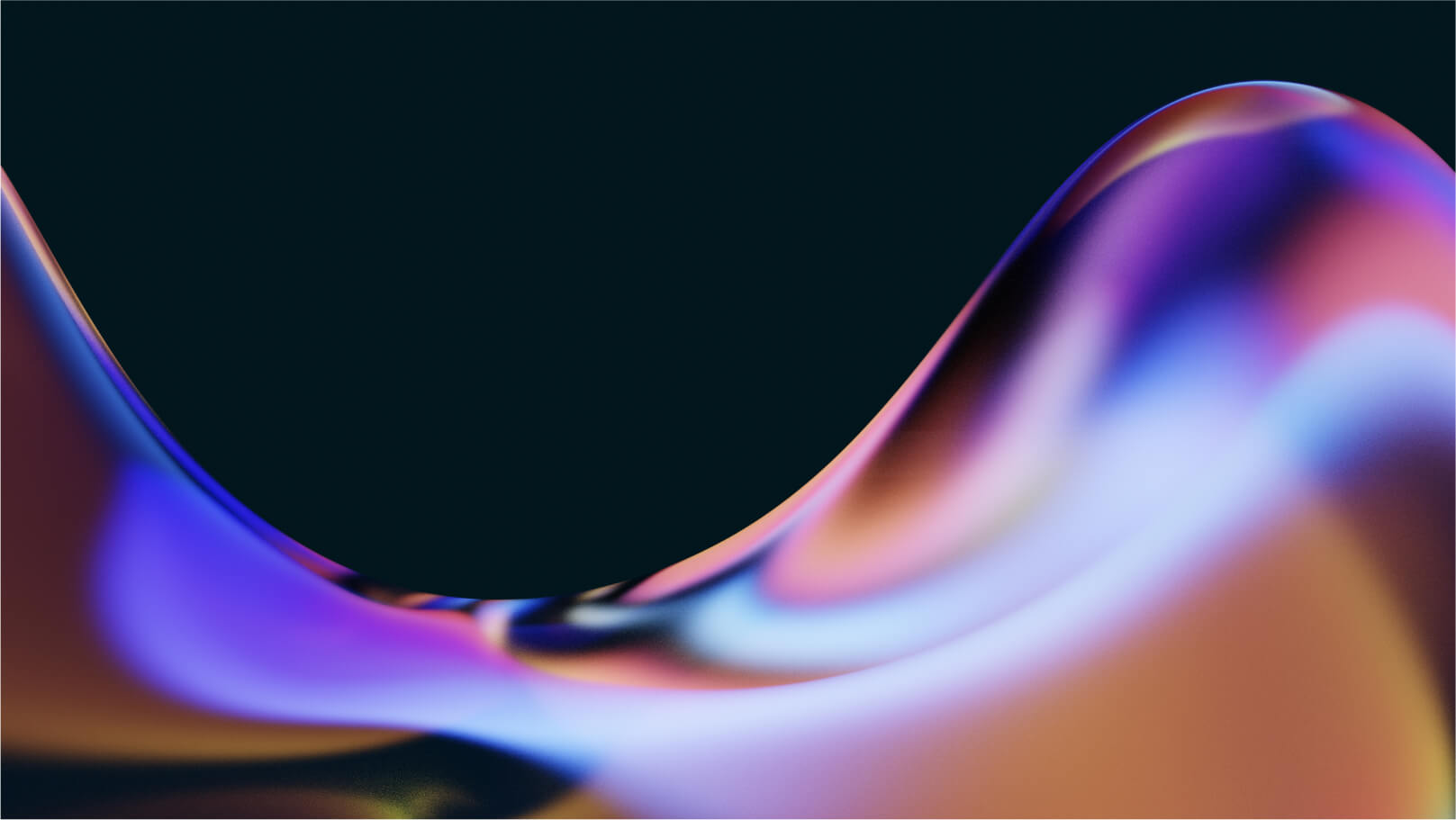
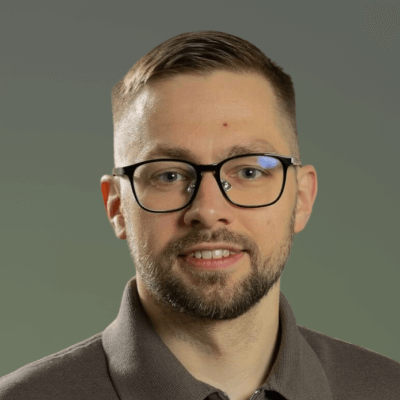
%20(1).jpg)

.jpg)
.jpg)

